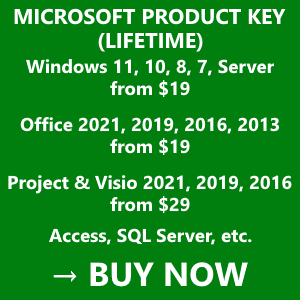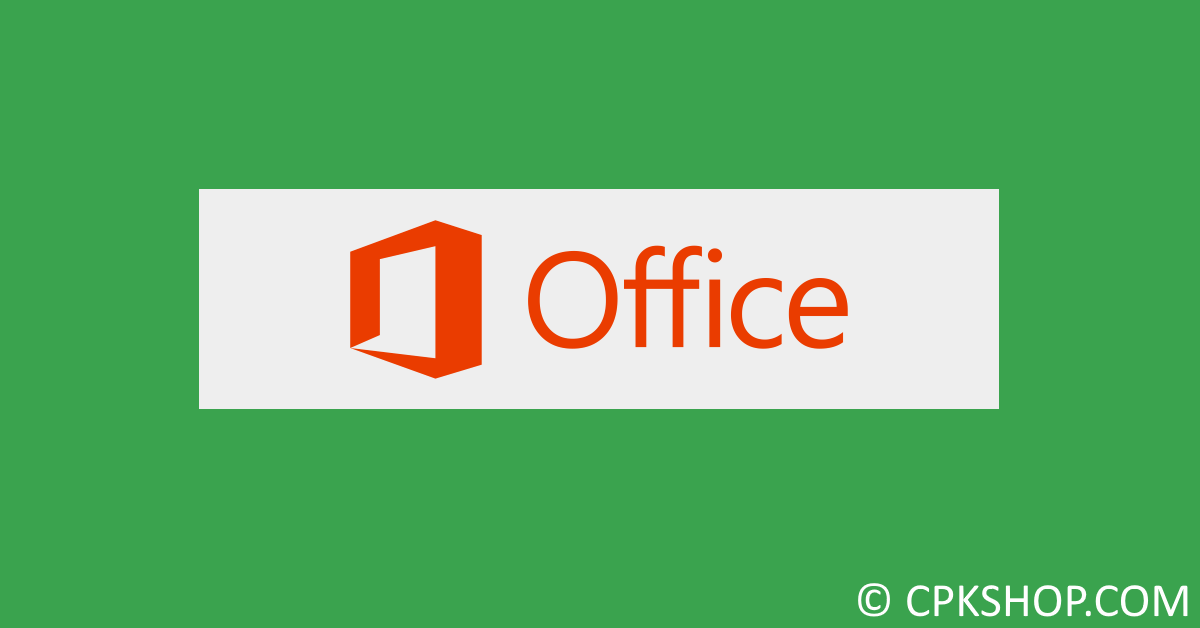One common problem of not removing unused product keys is having old version even after installing a newer one. This guide will help you uninstall them from your Windows.
Step 1: Open the Start menu, search for “cmd” then run it as administrator.
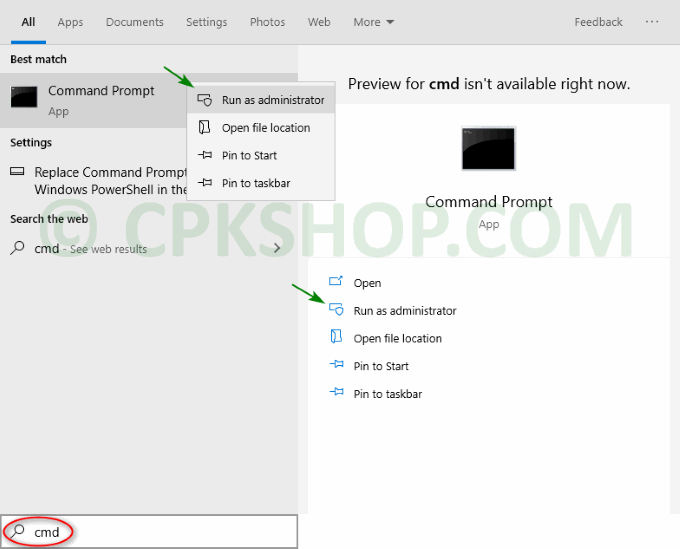
Step 2: To go into the Office program directory, use the command below.
cd /d %ProgramFiles%\Microsoft Office\Office16Step 3: To list all Office product keys that installed on your Windows, run this command.
cscript ospp.vbs /dstatusStep 4: To uninstall unused product keys, execute the following command.
cscript ospp.vbs /unpkey:XXXXXXXXXX is the last 5 characters of the product key you want to remove.
This action cannot be undone. The key removed will be nullified immediately. This means you cannot use this key to activate your Office again. So please consider carefully before making a decision.
Below is an example of what I did to remove Office 2019 license key before installing Office 2021.
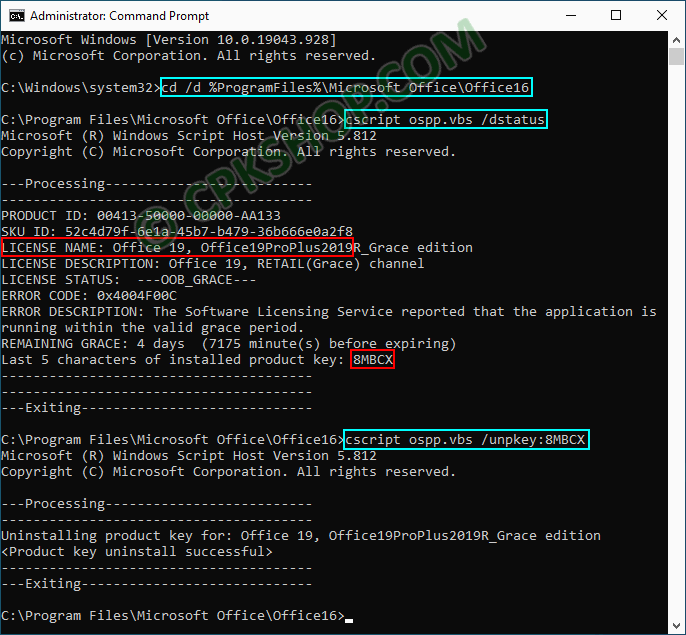
The blue lines are all the commands I executed.
The first red line is the product name of the license key and the second one is its last 5 characters.