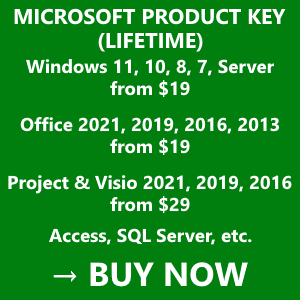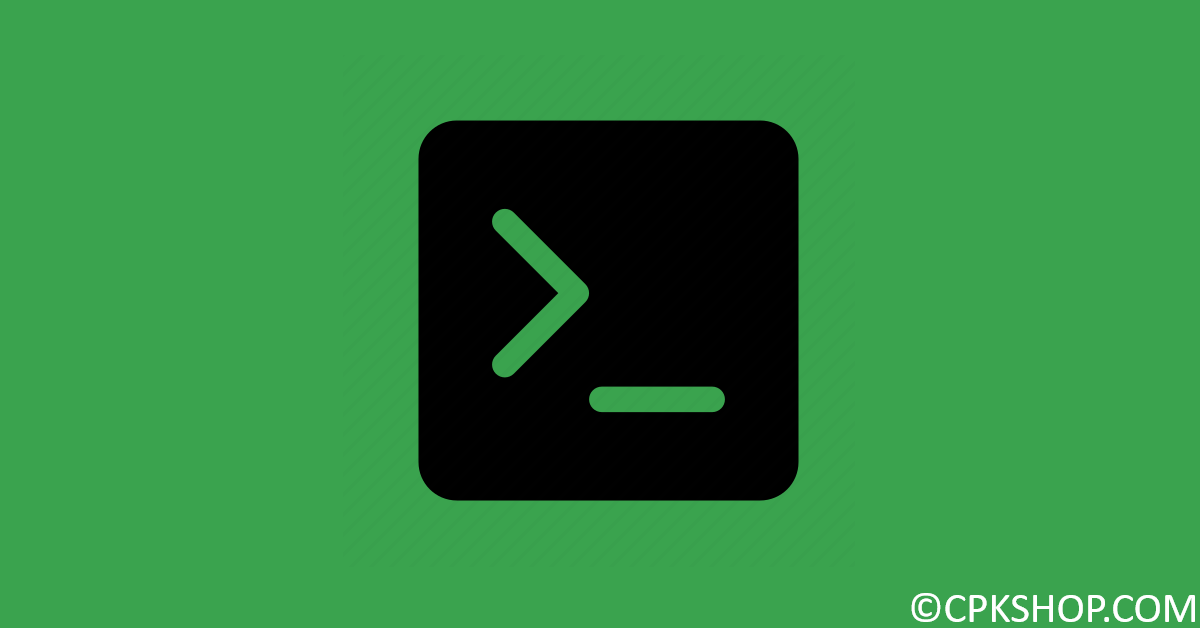Command Prompt (CMD) is the default command-line interpreter for Windows OS. It interacts with the user through a command-line interface (CLI). Sometimes when your applications ask you for admin rights whenever you perform an action that needs confirmation from an admin, you will need to open cmd with administrator privileges. There are three ways to do it on Windows.
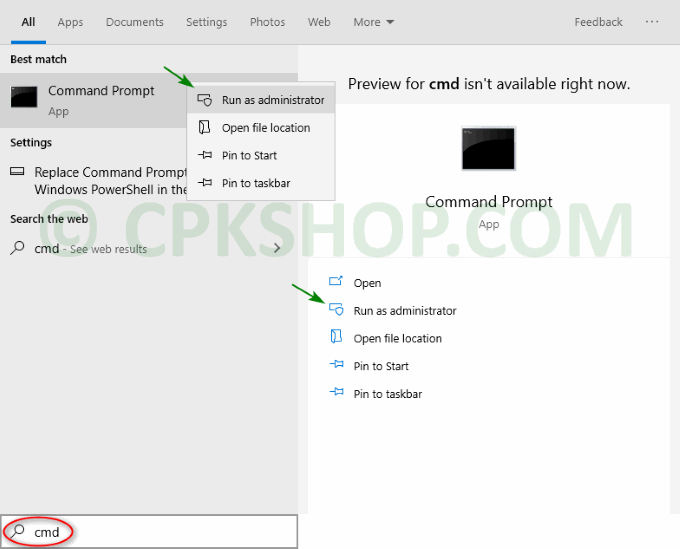
1. Run cmd as admin from the Search window
Just search for “cmd” then click on the “Run as administrator” line on the right-hand side of the window.
Search for “cmd”, right-click on the desktop app named Command Prompt then select “Run as administrator”.
3. Run cmd.exe as admin using hotkey “Ctrl + Shift + Enter”
Search for “cmd” then press the handy shortcut “Ctrl + Shift + Enter”.
If prompted, just click Yes to continue.
Finally, you will see a black window that has “Administrator” in the title.
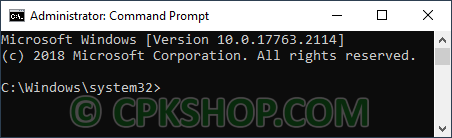
4. How to run a given command from a command prompt
Just copy the command then right click on the command prompt to paste it, finally hit Enter to run this one.