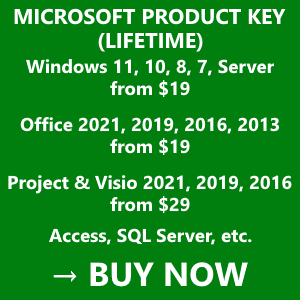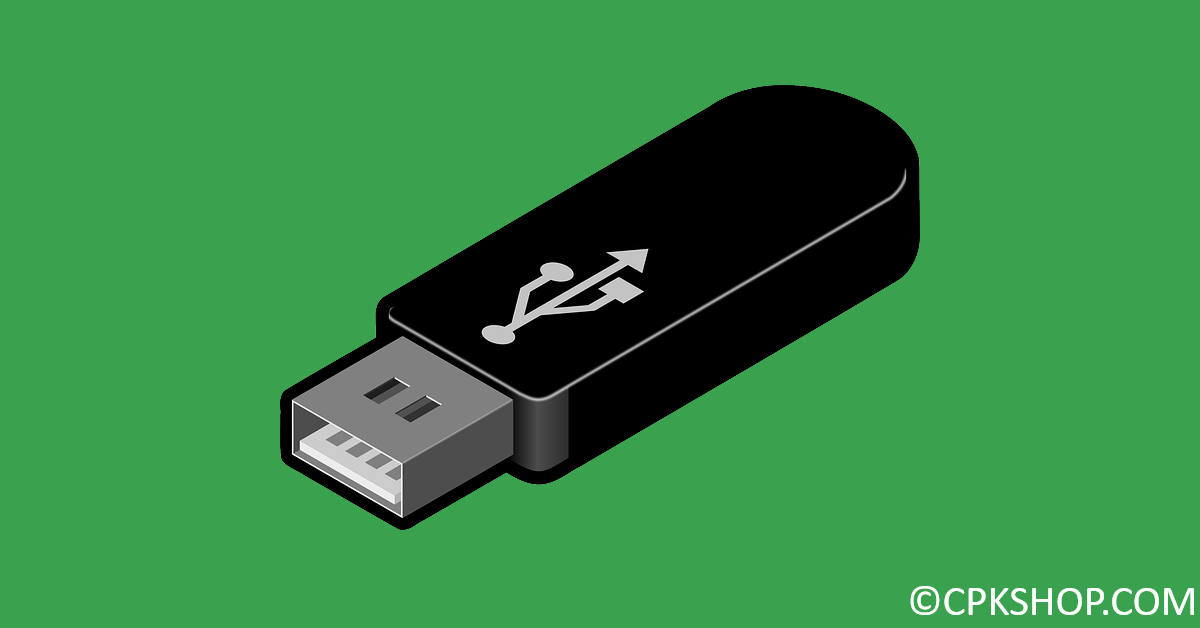In this post, we use a media creation tool, an official one from Microsoft. Basically, it helps you get the latest version of Windows 10 ISO file from Microsoft server. So before following the instructions below, make sure you have a reliable internet connection.
Step 1: Download the media creation tool here then open it. If prompted, select Yes.
Step 2: Click Accept to agree to Microsoft Software license terms.
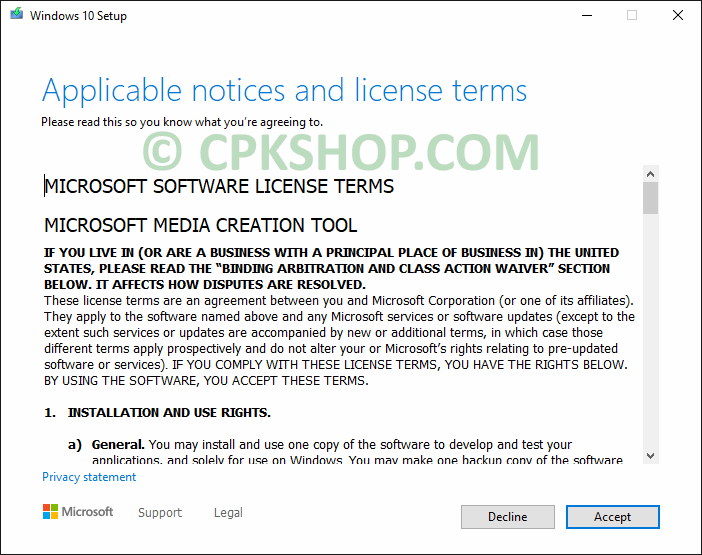
Step 3: Select the second option “Create installation media (USB…) for another PC” then click Next.
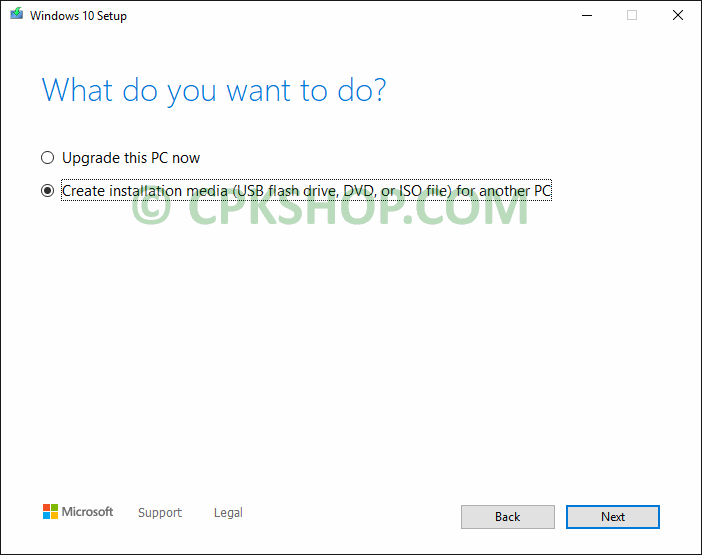
Step 4: By default, this tool will download and install English (US) language pack. You can change it to your language if you want.
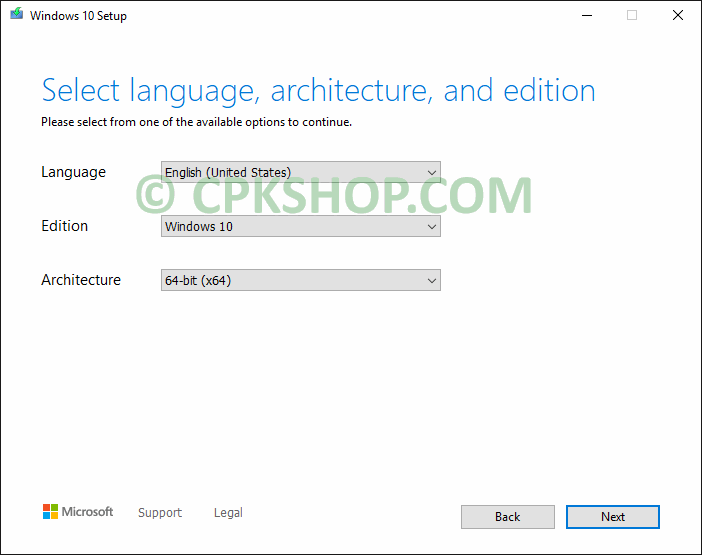
Step 5: Plug in a flash drive with at least 8GB of space to your machine.
Please note that all content on your USB will be removed. So back up your data before doing the next step.
Step 6: Select the first option “USB flash drive” then click Next.
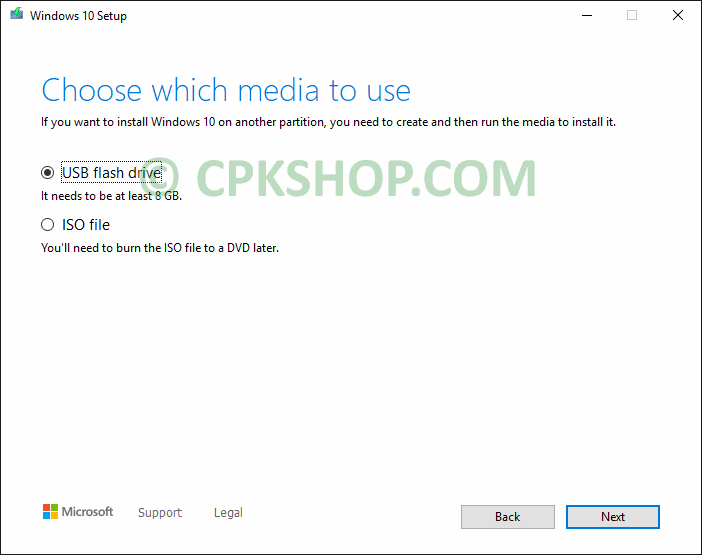
Step 7: Your USB will be detected. Click Next to start the process that converts your flash drive into bootable Windows 10 installation media.
It might take a while and depends on your internet speed. Once complete, your bootable USB is ready to use.